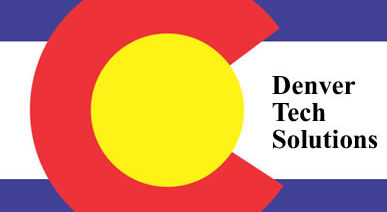Get the most out of Microsoft Word with these 10 (ten) tips from Denver Tech Solutions:
1) Quickly toggle between text cases. Rather than digging through multiple toolbar menus to change text from UPPERCASE to lowercase to CamelCase (Where The First Letter Of Every Word Is Capitalized), highlight a block of text and press Shift+F3 to choose between those three options.
2) Display a list of all your open documents. Press Alt + W than W by itself. Want to compare two documents side by side? Press Alt + W + B.
3) Edit and save PDFs. Sick of copying text from a PDF and pasting it into a document, only to find a pesky line break after every single word? Open a PDF in Word 2013, click “Enable Editing,” Once you are done, click “Save As,” select “PDF,” and all your cross-formatting problems will be solved.
4) Turn Track Changes on quickly. Rather than digging through Word’s extensive drop-down menus, press Ctrl + Shift + E to turn Track Changes on quickly.
5) Rearrange items in a bulleted or numbered list. Press Alt + Shift, or right-click the bullets or numbers to reveal Restart Numbering and Continue Numbering options.
6) Use keyboard shortcuts to select blocks of text quickly. Do a lot of editing? These tricks will save time and effort. Triple-clicking anywhere within a paragraph selects the entire paragraph; pressing the CTRL key and clicking anywhere within a sentence selects the whole sentence, and holding down the ALT key then dragging your mouse over any rectangular area allows formatting to be applied across that entire selection.
7) Embed videos or cloud-based photos directly into a document. These capabilities make Word 2013 worth it. For videos, click “Insert,” then “Online Video,” then paste an embed code or search via video provider. For Photos, Word 2013 allows users to pull their photos from Microsoft One Drive for use in a document. Simply click “Insert,” “Online Pictures,” and then browse away.
8) Look up a word’s definition, translation, or synonyms. Right-click on any word in a document to show its definition, translate it into another language, or view its synonyms.
9) Make a particular word, line, or phrase point to a specific Internet link. Copy the link you want to use, highlight your desired text, press Ctrl + K or Command + K, and then paste in the URL.
10) Recover unsaved documents. Gasping in horror after Word closes unexpectedly, wiping out your unsaved content? In Word 2013, click “File,” then “Info,” then “Manage Version,” then select “Recover Unsaved Documents.” Then click “Save As” immediately!
We hope you enjoy these tips. If you need help with software training, purchasing a copy of Microsoft Office, or installing this software, we are here to help.
Feel free to give us a call at 720.744.2412, toll-free at 888.510.0833, or via our contact form at: