Like its Word and Excel partners in the Microsoft Office productivity suite, PowerPoint is ubiquitous. As of 2012, Bloomberg Business estimated that the slide presentation software claims 95% of market share, with installations on more than 1 billion computers and an estimated worldwide usage rate of 350 times per second.
We’ve compiled the following ten tips and tricks to help make your presentation the best it can be.
1. Write a good script. Don’t go into the creation of your PowerPoint without a plan. The purpose of a presentation is to delineate and bolster upon what you’re going to say, so knowing your intentions from the start can help you visualize things more efficiently. Think of it as telling a story: you want a beginning, a middle, and an end, with a strong story arc that builds to a climax.
2. Don’t hesitate to use a template. PowerPoint comes with hundreds of handy built-in templates. And if you work for a company that regularly uses PowerPoint, build your slideshow off an existing presentation.
3. Minimize the amount of text. When pressed for time, you may want to copy and paste whole paragraphs into your presentation. Try to avoid this; your presentation is intended to highlight your point. Focus more on bulleted lists and graphical elements. Save the full paragraphs for the Notes section.
4. Make your fonts uniform. For the words you do put on the screen, make sure everything matches: font types, sizes, colors. If you make the headline on one slide 32-point and blue, make sure EVERY headline in your slideshow follows that template. Avoid narrow fonts that may be harder to read, put dark text on light backgrounds, and align words uniformly throughout.
5. Use high-quality images. Pictures and graphics should reinforce and complement your message, not distract from it. Always test the photos you use to see how their quality stands up when projected on a larger screen. And remember that essential clip art looks basic. Also, a jumble of small images will probably be more confusing than useful.
6. Don’t overdo the special effects. Transitions, text fly-ins, animations, and sounds that can spice up your slides. But keep these effects subtle, if you use them at all. You don’t want to diminish the professionalism of your presentation.
7. Learn how to navigate your presentation in a non-linear fashion. The only thing more painful to watch than a lousy performance is looking at a presenter stumble through the navigation of slides. Practice these handy shortcuts: N or Enter or Page Down or Right Arrow or Down Arrow or Spacebar or clicking the mouse advances to the next slide. P or Page Up or Left Arrow or Up Arrow or Backspace returns to the previous slide; +Enter goes to a specific slide number; B or Period displays a black screen. W or Commadisplays a white screen; S or + stops or restarts an automatic slideshow, and Esc or Ctrl+Break or – ends a slideshow.
8. Limit the number of slides — and the message per slide. A good rule of thumb is one slide per minute of time allotted for your presentation. Rushing through a presentation will distract the audience and the presenter — and definitely won’t get your message across. If you find yourself trying to cram too much into one slide, the solution is simple: add another slide.
9. Use spell check! Nothing can impact your well-made PowerPoint better than misspelled words. Run spellcheck on the entire slideshow before you present it.
10. Don’t read straight from your slideshow, and always modulate your voice. We take that back — reading every word of your slide in a flat monotone might be worse than having misspelled words. Use your slides as a jumping-off point for a more in-depth conversation. Ask questions to keep your audience involved. And talk like you would to a friend, maintaining a lively and personable tone to keep your presentation, well, energetic and pleasant.
Hopefully, these tips will help you liven up your next PowerPoint presentation and avoid the dread that comes with annoying slideshows. Have questions about how to be the most productive at Microsoft Office? Do you need training or help to purchase and install the Microsoft Office Suite?
Give us a call at 720.744.2412, toll-free at 888.510.0833, or via our contact form at:
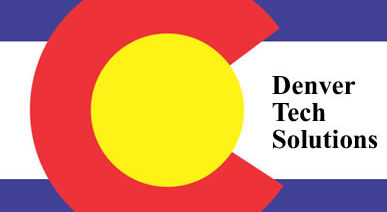
This article is coesrehmnpive in its data. I appreciate this having much information laid out in such a clear format. You have a knack for engaging and influencing your readers. Interesting content can be rare.